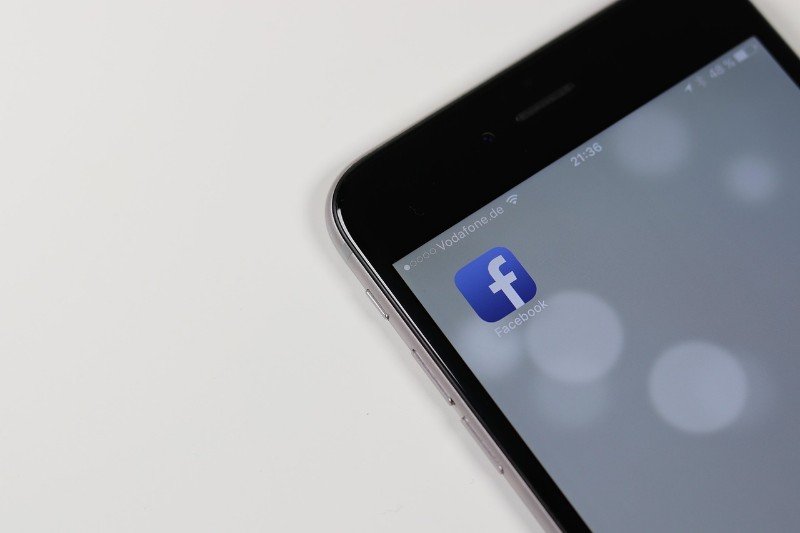Are you constantly bombarded by Facebook Messenger notifications? The constant pings and pop-ups can be distracting, whether you’re trying to focus on work, enjoy some downtime, or even get a good night’s sleep. Thankfully, Facebook Messenger offers several ways to manage and turn off these notifications. This guide will walk you through the simple steps to regain your peace and quiet.
Daftar Isi
How To Turn Off Facebook Messenger Notifications
1. Muting Individual Conversations
If you only want to silence notifications from a specific person or group chat, you can easily mute that conversation:
On Mobile (Android & iOS):
- Open the Messenger app.
- Find the conversation you want to mute.
- Tap and hold on the conversation.
- A menu will appear. Select “Mute.”
- You’ll be given options for how long you want to mute the conversation (example, 15 minutes, 1 hour, 8 hours, 24 hours, or until you turn it back on). Choose your preferred duration.
On Desktop (Messenger Website or Facebook.com)
- Open Messenger in your browser.
- Hover over the conversation you want to mute.
- Click the three dots (…) that appear.
- Select “Mute Notifications.”
- Choose the duration you want to mute the conversation for.
Read Other Articles :
2. Adjusting Notification Settings for All Conversations
If you want more control over the types of notifications you receive or want to turn off all notifications temporarily, you can adjust your Messenger settings.
On Mobile (Android & iOS):
- Open the Messenger app.
- Tap your profile picture in the top left corner.
- Scroll down and tap on “Notifications & Sounds.
Here, you’ll find various options:
- “Do Not Disturb“: Toggle this on to silence all notifications for a set period. You can customize the duration.
- “Notification Previews“: Turn this off to prevent message content from showing in your notifications.
- Customize Notifications: Tap this to manage specific types of notifications, such as message requests, mentions, and more. You can choose the sound, vibration, and whether they appear at all.
On Desktop (Messenger Website or Facebook.com)
- Open Messenger in your browser.
- Click your profile picture in the top right corner.
- Select “Preferences” or “Settings & Privacy,” then “Settings.”
- In the left sidebar, click on “Notifications.”
Here, you can adjust various notification settings, including:
- “All Messenger Sounds & Notifications”: Turn this off to silence everything.
- Customize alerts for messages, calls, and other activities.
3. Turning Off Push Notifications Entirely (Mobile)
For complete silence, you can turn off push notifications for the Messenger app in your phone’s settings:
On Android
- Go to your phone’s “Settings” app.
- Tap on “Apps” or “Notifications.”
- Find “Messenger” in the list of apps.
- Tap on “Notifications.”
- You can either turn off all notifications or customize categories of notifications.
On iOS
- Open the “Settings” app on your iPhone.
- Scroll down and tap on “Messenger.”
- Tap on “Notifications.”
- Toggle the “Allow Notifications” switch to off.
By utilizing these methods, you can effectively manage your Facebook Messenger notifications and enjoy a less interrupted digital life. Choose the option that best suits your needs, whether it’s muting specific chats or silencing all alerts. Take control of your notifications and enjoy a more focused and peaceful experience!