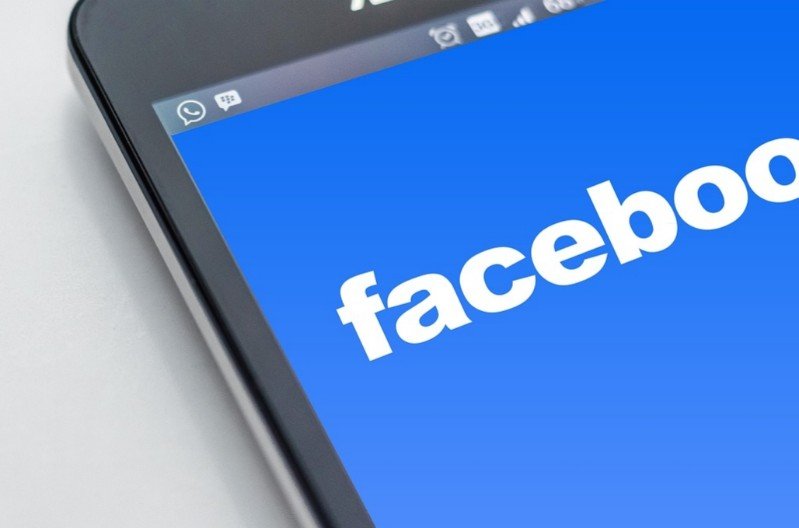How to find drafts on Facebook? Let’s see the article below.
In today’s fast-paced digital world, inspiration can strike at any moment. You might start typing a brilliant status update, a thoughtful comment, or even a detailed post, only to be interrupted by a phone call, a sudden meeting, or simply the need to switch tasks. Thankfully, Facebook understands this reality and offers a handy feature: drafts.
Drafts allow you to save your unfinished posts and return to them later to complete and share them. This is incredibly useful for crafting longer updates, gathering your thoughts, or simply pausing and resuming your writing at your convenience. However, finding these saved drafts isn’t always immediately obvious. This comprehensive guide will walk you through various methods to locate your Facebook drafts across different platforms, ensuring you never lose those valuable thoughts again.
Daftar Isi
How To Find Drafts on Facebook?
Before we dive into the “how-to,” it’s important to understand that the location and accessibility of your Facebook drafts can vary slightly depending on the device and version of the Facebook app or website you are using. Generally, drafts are stored locally on the device or within the browser you were using when you started writing the post. This means that a draft saved on your phone might not automatically appear on your desktop, and vice versa.
1. Finding Drafts on the Facebook Mobile App (Android & iOS)
The Facebook mobile app is where many users compose their posts, making it the most common place to look for drafts. Here’s how to find them:
- Open the Facebook App.
- Navigate to the “What’s on your mind?” or “Write a post…” section.
- Look for a Prompt or Notification. When you tap on this section, Facebook often detects if you have any saved drafts. You might see a notification like “You have a saved draft” or a pop-up asking if you want to continue writing a previous post.
- Accessing the Draft
>> If a notification appears: Tap on the notification or the prompt. This should directly take you to your saved draft.
>> If no direct notification appears: Start typing a new post as usual. In some versions of the app, Facebook will then present you with an option to discard your current new post and access your saved drafts. Look for a subtle message or icon that indicates the presence of drafts. This might appear at the bottom of the screen or as a drop-down option.
- Managing Your Drafts: Once you’ve accessed your drafts, you’ll likely see a list of your saved posts. You can then:
>> Continue Editing: Tap on a draft to open it and continue writing.
>> Post: Once you’re finished editing, tap the “Post” button to share it with your audience.
>> Discard: If you no longer need a draft, you should see an option to discard or delete it. This will permanently remove the draft.
Read Other Articles :
2. Finding Drafts on the Facebook Website (Desktop)
Accessing Facebook through a web browser on your computer also allows you to save and retrieve drafts. Here’s how:
- Open Facebook in Your Browser.
- Navigate to the “What’s on your mind?” box.
- Look for a Prompt. Similar to the mobile app, Facebook might display a notification or a subtle message indicating that you have a saved draft when you click or hover over the “What’s on your mind?” box.
- Accessing the Draft
>> If a prompt appears: Click on the prompt to open your saved draft.
>> If no direct prompt appears: Start typing a new post. In some cases, Facebook will then show you an option to discard your current entry and access your drafts. Look for a link or button that says something like “See Drafts” or “Load Saved Draft.” This might appear at the bottom of the post composer window.
- Managing Your Drafts. Once you find your drafts, you’ll usually see a list. You can then:
>> Continue Editing: Click on a draft to open it in the composer and continue writing.
>> Post: After editing, click the “Post” button to share.
>> Discard: Look for an “X” or a “Delete” option associated with the draft to remove it.
In Conclusion
Facebook’s draft feature is a valuable tool for managing your posts and ensuring your thoughts are never lost. By understanding where to look on both the mobile app and the desktop website, you can easily access, edit, and finally share your saved creations. Remember to check the “What’s on your mind?” section and look for prompts or subtle indicators that a draft exists. With this guide, you’ll be well-equipped to navigate the world of Facebook drafts and make the most of this convenient feature. Happy posting!